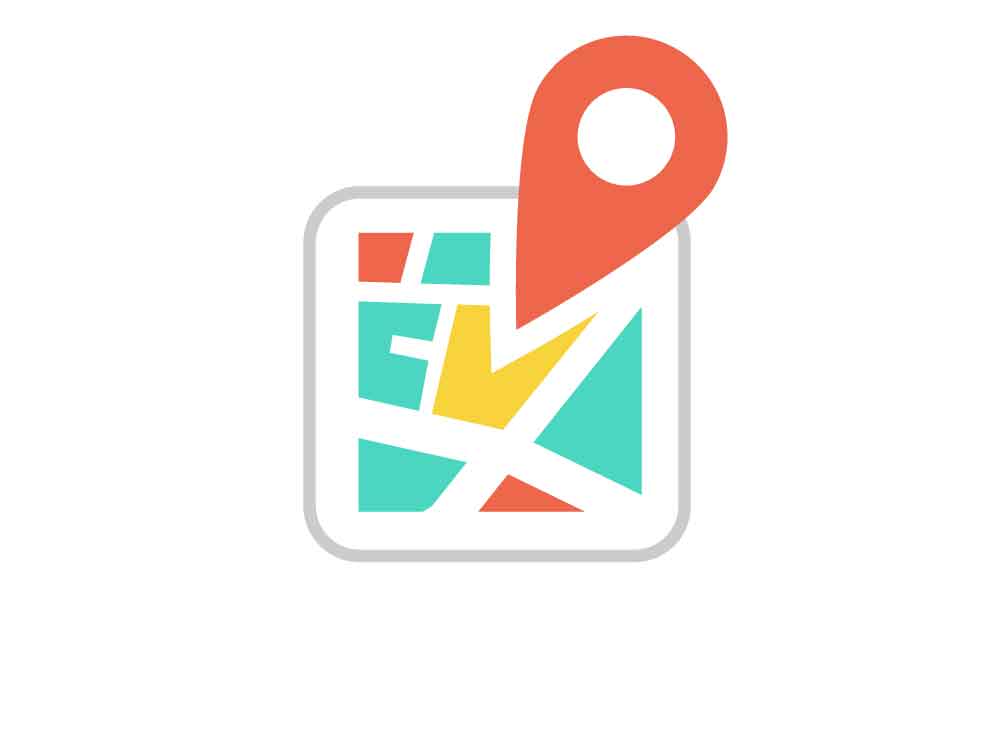author : Penalver Antony apenalver@openstudio.fr
This module allow to integrate a google map with somes options.
1. Installation
Manually
- Copy the module into
<thelia_root>/local/modules/directory and be sure that the name of the module is TheliaGoogleMap. - Activate it in your thelia administration panel
Warning : You need to configure your google api keys for google maps in configuration form before to use it.
To get api key follow these instructions : https://developers.google.com/maps/documentation/javascript/tutorial
Composer
Add it in your main thelia composer.json file
composer require thelia/thelia-googlemap-module:~1.0
2. Usage
Use smarty function to integrate it in you template : {google_map id="YOUR_ID"}{/google_map}
Somes options are availables:
| Options | Type | Description | Default |
|---|---|---|---|
| class | String | Allow to change css class | theliagooglemap |
| zoom | Integer | Allow to change base map zoom | 0 |
| centerlat | Float | Used to set the latitude for base center map ( need centerLon to be set ) | 0 |
| centerlon | Float | Used to set the longitude for base center map ( need centerLat to be set ) | 0 |
| address | String | Used to set the center point for map | null |
| control | Boolean | Used to disable default control UI | false |
| zoom-ctrl | Boolean | Used to enable zoom control UI | true |
| pan-ctrl | Boolean | Used to enable pan control UI | true |
| scale-ctrl | Boolean | Used to enable scale control UI | true |
| map-ctrl | Boolean | Used to enable map type control UI | true |
| street-ctrl | Boolean | Used to enable street view control UI | true |
| overview-ctrl | Boolean | Used to enable overview control UI | false |
| mouse-ctrl | Boolean | Used to enable mouse control | false |
| show-marker | Boolean | Used to enable showing markers | true |
| marker-src | URL | Used to set an url source to show mutiples markers | null |
| marker-src-refresh | Boolean | Used to refresh marker on map zoom or move | false |
| marker-src-refresh-ttl | Integer | Time in ms before triggering the URL to refresh markers | 100 |
| template-name | String | Used to set a template on map | base |
| pin-link | URL | Used to set a custom pin | null |
| show-info | Boolean | Used to enable info window in map | true |
| cluster | Boolean | Used to enable clustering for markers | false |
| cluster-options-callback | String | Set a callback function to define custom configuration for clustering | {} |
| geocoder-error-callback | String | Used to set a callback function error handler for geocoder error | console log |
Deprecated options in favor of cluster-options-callback (since version 1.7) :
| Options | Type | Description | Default |
|---|---|---|---|
| cluster-grid-width | Integer | Width size grid for cluster element | 10 |
| cluster-grid-height | Integer | Height size grid for cluster element | 10 |
| pin-cluster-link | URL | Used to set a custom pin for cluster marker | null |
3. Marker Source
To use marker source you need to respect a format.
Json format :
{
title : "TITLE MARKER",
loc : [ "LATITUDE" ,"LONGITUDE" ],
description : "DESCRIPTION",
info : "SOME INFORMATIONS,
link : "URL TO BIND BUTTON",
link-label : "LABEL FOR BUTTOM"
}4. Templating
Template list
Some template are integrate by default :
| Name | Description | Key |
|---|---|---|
| Red | Demo template describe in google map documentation : https://developers.google.com/maps/documentation/javascript/examples/maptype-styled-simple | red |
| Black | Template black and white for classy map | black |
Create your own template
-
- Create a js file
-
- Get theliaGoogleMapTemplate variable
-
- Insert your template like this:
"red": {
"featureOpts": [
{
stylers: [
{hue: '#890000'},
{visibility: 'simplified'},
{gamma: 0.5},
{weight: 0.5}
]
},
{
elementType: 'labels',
stylers: [
{visibility: 'off'}
]
},
{
featureType: 'water',
stylers: [
{color: '#890000'}
]
}
],
"styledMapOptions": {
name: "Red Template"
}
},
-
- Insert your js file in
main.after-javascript-includehook
- Insert your js file in
5. Info Window
To customise info window you have to modify following css classes :
- thelia-google-map-info-window
- thelia-google-map-info
- thelia-google-map-title
- thelia-google-map-descp
- thelia-google-map-link
6. Options
6.1 Insert Google map js
You can limitate Google Map API include to a particular Hook in module configuration. You just have to toggle configuration key and Google Map include script change binding from "main.after-javascript-include" to "theliagooglemap.front.insertjs". To insert the script in one page add the hook before main include javascript.`
Hook to add :
{hook name="theliagooglemap.front.insertjs" modulecode="TheliaGoogleMap"}6.2 Example for geocoder-error-callback
{google_map id="test-address" zoom=17 address="sdklgjodfh" geocoder-error-callback="callBackGeo"}
<script>
function callBackGeo(status){
alert(status);
}
</script>6.3 Example for cluster-options-callback
To use custom cluster options, you have to use the cluster-options-callback like this :
{google_map id="test-address" zoom=14 address="sdklgjodfh" cluster="1" cluster-options-callback="clusterOptions"}
<script>
function clusterOptions(status){
var clusterOptions = {
gridSize: 60,
styles: [
{
url: "http:///mysite.com/frontOffice/default/assets/img/cluster-1.png",
height: 46,
width: 36,
anchor: [10, 0],
textColor: '#ffffff',
textSize: 11
},
{
url: 'http://mysite.com/frontOffice/default/assets/img/cluster2.png',
height: 46,
width: 36,
anchor: [0, 0],
textColor: '#ff0000',
textSize: 15
}
]
};
return clusterOptions;
}
</script>